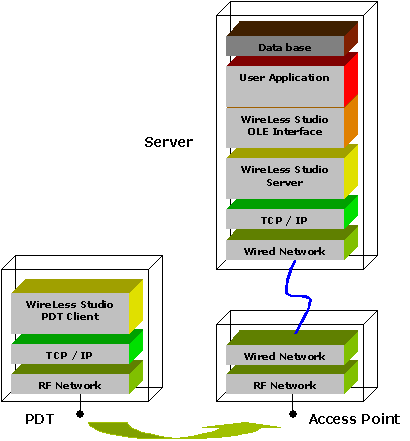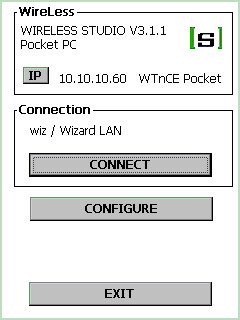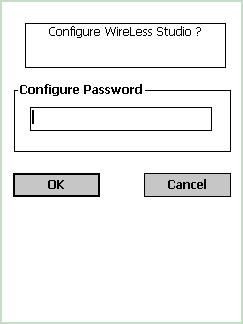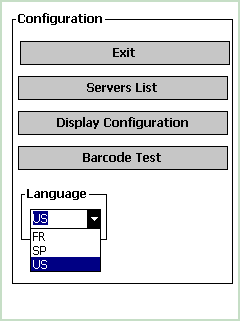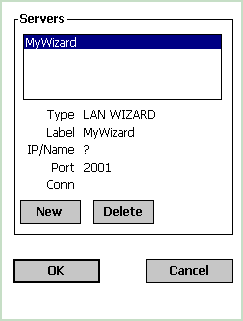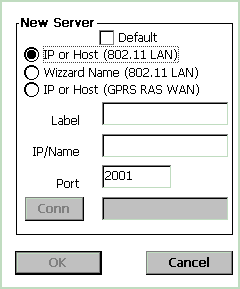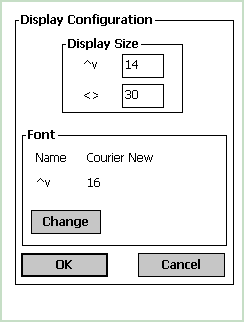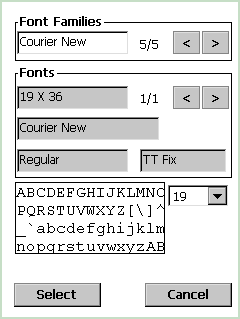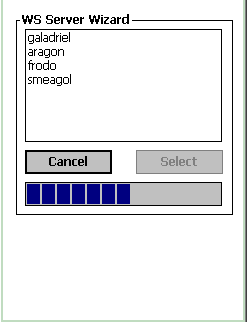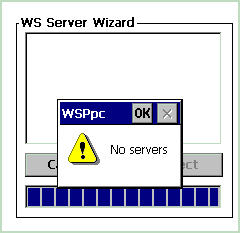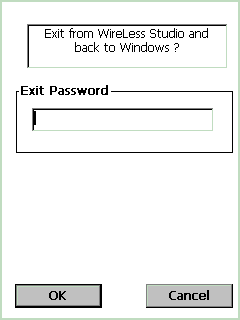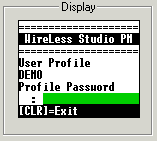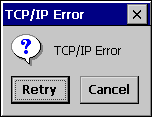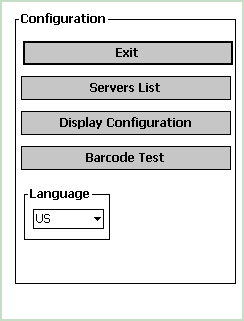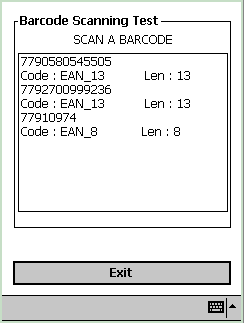User's Guide
WinCE Client
1 Description
2 Starting / Configuring
3 Connecting
4 Sign-in
5 Operation
6 Scanning
1 Description
Get (on-line) the terminal Product Reference Guide:
Symbol
Datalogic
Intermec
Hand Held Products
Mobile Compia
Psion Teklogix
Janam
Hewlett Packard iPaq
Dell
2 Starting / Configuring
|
Press the "CONFIGURE" button.
|
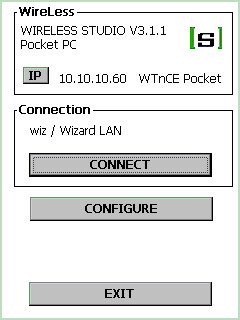 |
| Enter the configuration password ("config" by default)
|
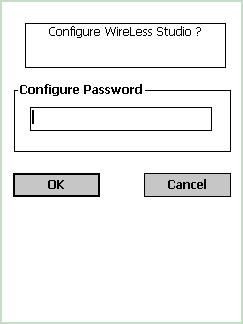 |
Configuration Menu
- Press the "Servers List" button to
configure the connection parameters.
- Press the "Display Configuration" button
to configure the font and display
parameters.
- Select the language in the combo box.
|
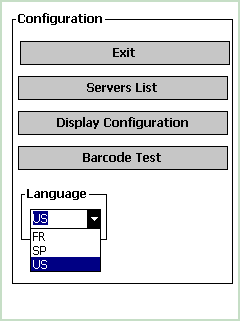 |
| Severs List |
|
Servers List
Select a server from the available servers list
or press the "New" button to add a server.
Hit the "Delete" button to eliminate the
selected line.
The names preceded by a question mark ("?")
are wizard names.
Confirm or modify the Port (by default V3=2001, V4=8191).
Press "OK" to validate. |
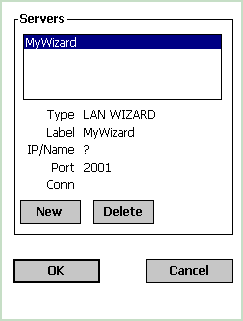 |
| New Server
Input the new server name.
Select the name type:
Note: To set the server as default check the box.
Press "OK" to validate. |
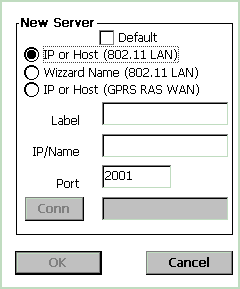 |
| Display Configuration |
| Display
"^v" The height in text rows.
"<>" The width in text columns.
Suggestions:
14 rows x 30 columns display with a Courier New normal font, 16 points height size.
8 rows x 20 columns display with a Courier New normal font, 22 points height size. |
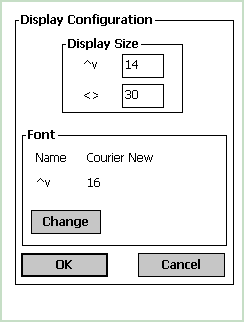
|
Font selection
- Select the Font family (by [<] & [>]).
- For this font family, select the available types (with [<] & [>])
(select Fix fonts).
- Select the size in the combo box.
|
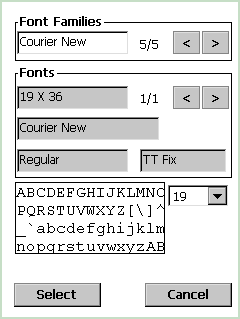
|
3 Connecting
The IP address shown on the top of the display is the terminal IP address.
The IP address or name displayed in the "Connection" box is the
current
configured server.
- Click on the "CONNECT" button to connect to server.
- Click on the "CONFIGURE" button to modify the WS parameters.
- Click on "EXIT" to close the WS Pocket PC client.
While connecting to the host wait a few seconds. If the
IP
address, Wizard Id, or Port aren't correct, on this menu click on "CONFIGURE"
to change the configuration. Note: To renegotiate
your IP address with the DHCP server press the IP button.
|
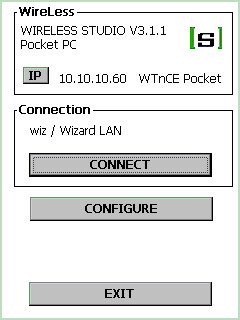
|
| If a Wizard Id is provided (instead of an IP address), the connection is made
with
the address that matches the Id (all the available servers if "?").
If more than one server is found, this menu is displayed, to allow the
user to
select the server.
- Click on the server's name to select it.
- Click on the "Select" button to connect.
|
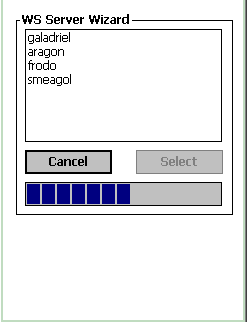
|
| If the selected server is not found, a "No
servers" dialog box appears, and WireLess Studio tries to connect
to the default server. |
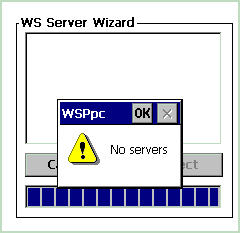 |
| Exit
To exit you must enter a password ("exit", by default)
|
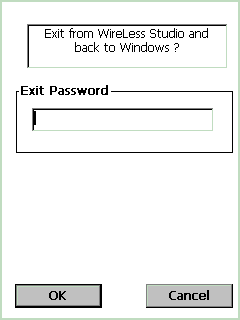
|
4 Sign-in
You need to Sign-in to WireLess Studio Server to select an application to
run. The sign-in is done by the Program Manager (WSPm).
Sign-in by Profile and Password input
Input the profile name, then hit [ENTER].
Input the associated profile password,
then hit [ENTER].
Hit the [ESC] or [CLR] Key to completely disconnect from the
WireLess Studio Server or click the "Disconnect" button, depending on
your
terminal.
|
Sign-in by Menu and No Password input
If the "Choice by Menu" and "No
Password" options on the WS
Program Administrator are selected:

The screen displayed is as follows:

|
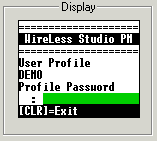
|
Enter the user profile name, then press [ENTER] (the keyboard is in numeric mode by
default).
Enter the password associated with the profile, then press [ENTER] (the keyboard is
in numeric mode by default).
If there is only one application associated with the profile, the program runs
directly this application.
If there is more than one application, a menu like the following screen is
displayed.
Press [CLR] (or [CLEAR]) to completely disconnect from the WireLess Server.

Move the highlighted cursor (in reverse video) with the Up and Down arrows to select
the application, then press [ENTER], or input the option number ([1] for the first, [2]
for the second, and so on).
Press [CLR] (or [CLEAR]) to return to the Sign-in screen.
5 Operation
If the terminal is out of the S24 radio network range, the
terminal holds the connection and asks if retry or abort the session. The
following screen appears:
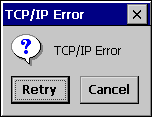
If the session is aborted, the WireLess connection will
remain opened on the server and you must manually shutdown it on
the host (See the Administrator's Guide / WSAdm
/ Network Topology).
If pressing "Retry", the terminal tries to send the current
transaction. Move to a radio covered area to reactivate the host session.
6 Scanning
The scanner is available only if the host application allows scanner reading.
Scanner is activated by trigger keys in the terminal station.
To test the scanner and barcodes: