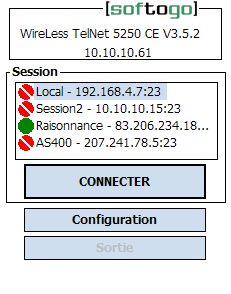
Contents / Chapter 2 / Chapter 4
At the top of the screen, the terminal IP address is shown.
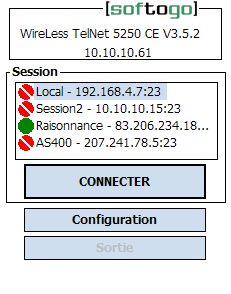
Click on the session you want to connect to and then click the Connect button.
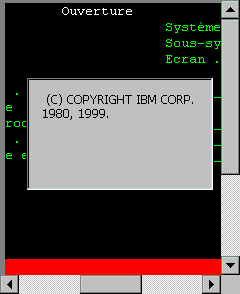
While connecting to the host, wait for a few seconds.
If the connection is not possible, the following screen appears:
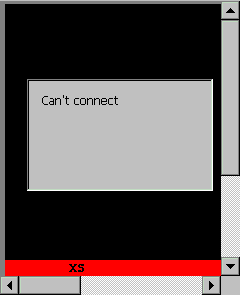
While connected to a telnet session, the session will be closed by the host, or by the user. To close the Telnet connection, key the end sequence. (Normally Ctrl-X), and the terminal returns to the Main Menu.
From the Main Menu, click the Configure button to see the configuration screen. See Chapter 4 for further information.
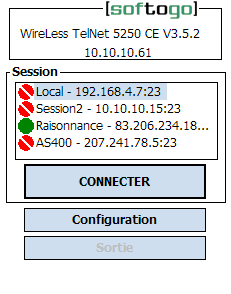
A printer may be attached to the serial port of the PDA. A special 5250
feature allows to redirect data flow to the printer. The printer driver in WTn52 is
designed for "label" printers instead of "line" printers,
and data is stored in the terminal to allow reprint operations.
See [TN52_PRINT_DATA] Section for more
information.
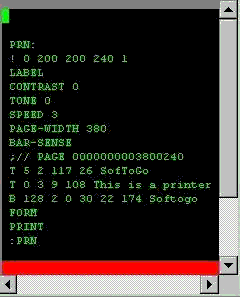
The scanner is activated by the trigger keys, depending on the terminal model. The scanner is enabled and configured by the SCANNER section in the configuration file. Each barcode symbology has a specific section in the same file.
Some PDA Keyboards are "one-finger" operating. When a keystroke needs a combination of several keys, they should be entered sequentially (not at the same time as with PC Keyboards).
To make a "Function + Control + Up-Arrow" function (e.g. to do a logical scroll up), do the following sequence :
The state of the keyboard is shown through the blinking state of the cursor.
PDA Keyboards change according to the terminal. The same terminal may be shipped with different keyboards. The PDA keyboard has the following states :
| Keyboard state | Key Sequence |
|---|---|
| Normal state locked, (toggle with Alpha key). | [ALPHA] key |
| Alpha state (in 35 keys terminals) locked, (toggle with Alpha key). | [ALPHA] key |
| Shift state, single. | [SHIFT] key |
| Control state, single. | [CTRL] key |
| Function state, single. | [FUNC] key) |
| Shift-Function state, single. | [SHIFT]+[FUNC] keys |
Locked, means that the state remains locked, and changes at each time the [ALPHA] key is pressed ("toggle" system).
Single, means that the state applies only for the next keystroke, and then returns to the normal previous state.
WTn52 has terminal functions that are called by keyboard keystrokes. The scan codes assignments are done by the configuration file (Chapter 5) and may be changed. Scan codes generated by PDA terminals may change following the terminal model or the keyboard model.
Some function keys, are trapped by the PDA operating system and perform some specific functions like "Lamp" (Backlight), "Dark" (dark LCD display), "Light" (dim LCD display), and may not be used for other functions.
See also Appendix E "Keyboard Reference".
See also Appendix A "Terminal Functions".
The emulated terminal normally has a 24 lines and 80 rows screen. WTn52 allows to configure a non-standard display size for emulation, up to 80 rows and 25 lines (See [EMULATION] section).
For easy-to-use applications it is recommended to write or adapt them to the physical display size of the hand held terminal.
WTn52T has a "Logical Scroll" mechanism to allow large screen sizes to be mapped into the smaller PDA displays (see [SCROLL] section). The map may be fixed or moving controlled by the FixedMode= option.
It is not recommended to use the moving option in an application, because users need to learn function keys to scroll, and understand the "Logical Scroll" system.
The "Logical Scroll" system, automatically moves the PDA display into the screen area, following "edges", to show a display area around the cursor position.
User may also move the display area into the screen by using :
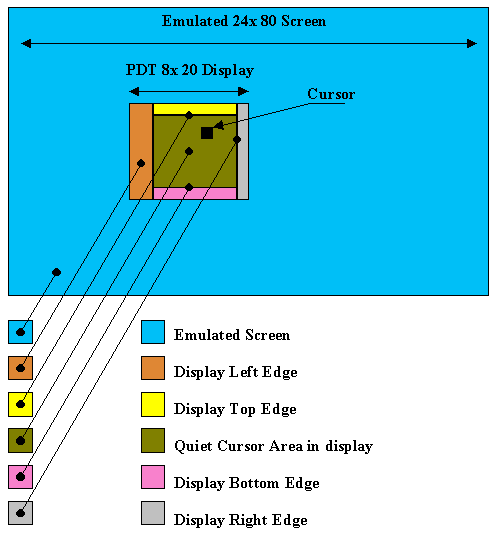
In the fixed mode, the position of the display in the emulated screen is fixed, even if the cursor goes out of the display area.
The RF transmission is a complex program with many protocol layers (RF, Ethernet, IP, TCP) in the operating system and a user application (client). This protocol stack in hand held terminals is subject to unexpected power off conditions (batteries removed, shocks, etc) that may prevent the terminal software to manage correctly some protocol sequences and may "hang" the terminal.
To restart the terminal in proper conditions, it will be necessary to reboot by a warm boot. See Appendix E - Resetting the device.