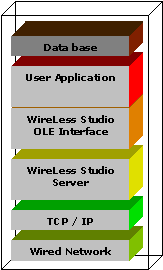Administrator's
Guide
WireLess Studio Desktop Server
(Not available on V4)
1 Description
2 Starting
3 Shutdown
4 Administration
5 Configuring
5.1 The WSServer.ini File
5.1.1 Trace section
5.1.2 IP Section
5.1.3 APP section
5.1.4 License section
5.1.5 Clients section
5.1.6 Wizard section
5.1.7 Window section
6 Log files
1 Description
|
This component is not available on V4.
The server accepts the connections from clients, launches
and runs the PC applications.
This server (WSServer) needs a user to
be logged
on the PC. It may be
started/stopped from the desktop. The PC that runs WSServer must have
the TCP/IP protocol loaded. See the
Administrator's Guide / Network Configuration / Server.
To install only WSServer in a PC, see the Administrator Guide / Installing
from WebSite / Desktop Server. |
Host PC Server
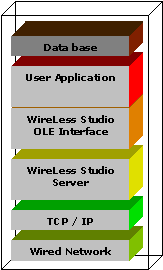
|
2 Starting
| To launch the program, click on "Start Menu / Programs / WireLess Studio
/ WireLess Studio Server / WireLess Studio
Server" |
 |
3 Shutdown
To shutdown the server, connect to the server through the Administrator,
select "Server Administration" and "Server shutdown" option.
(See Administrator's Guide / WireLess Studio Administrator,
Starting, Connecting, Server
Administration and Server shutdown).
4 Administration
The server has no user interface.
The server administration is made via WireLess Studio Administrator through
a TCP/IP connection, either from the same computer that runs the server or from
another computer connected to the network.
WireLess Studio Administrator (WSAdm) allows to manage:
- The client network connections
- The profiles
and application programs
- The server (shutdown, connections and trace)
The server launches the WireLess Studio Program Manager (WSPm) that uses the profile
list created by the Server and the Administrator (see Program
Administration).
The Program Manager allows the user to sign-in and select an application, then
it launches the selected application.
5 Configuring
The WireLess Studio Server has a configuration file -"WSServer.ini"- that
is created with the default parameters at the first start-up.
If you want to customize a parameter, start the server for the
"dot-ini" file to be created. Then shut down the server, modify the
parameter and restart
again.
5.1 The WSServer.ini File
This file contains some sections that have the configuration options.
You may edit this file with Windows Notepad utility.
5.1.1 Trace section
This section groups the options of the trace (or "log") files.
[TRACE]
Name of the section.
Dir=D:\Program Files\WireLessStudio\WS_Bin\WSLog
Absolute root path for trace files. This name is completed with the date
(YYMMDD) in order to create a daily folder which contains the logs of the day.
Days=3
Top number of daily log folders that will be stored on the PC. After
this number is reached the folders are automatically deleted.
Name=WSServer
Root of the name of the log file. The name will be completed with the "Task
Number" -which is displayed into the "WS Server" frame (see Network Topology)-
for each client that logs on the server, creating a "WSServerXXX.log"
file for each client connection. This file contains the actions performed by the
client.
Server=SRV.log
Suffix that completes the name for logs about the actions performed by
the server, e.g. startup, client connections, license limit, etc.
This creates a "WSServerSRV.log" file by default.
Adm=ADM.log
Suffix that completes the name for logs about the actions performed by
the administrator on the server, e.g. administrator connections, profile
creations, shutdown, etc.
This creates a "WSServerADM.log" file by default.
Level=10
Default "log level". Level 0 (zero) keeps the least information
log. Level 99 keeps the most detailed information. This value may be
dynamically modified by the administrator (see Trace
Level).
Level 10 logs main actions and fatal errors.
Level 50 logs warnings.
Level 99 keeps full trace of all events. This option should dramatically slow
the server performance and generate large log files. Do not use this level in
normal working mode.
5.1.2 IP Section
This section groups the options regarding server IP connection.
[IP]
Name of the section.
Adress=0.0.0.0
Interface IP address. Address 0.0.0.0 means "all
interfaces". If you have a "multi-homed" host (host computer that
has more than one IP interface connected to several networks) you may restrict
the WSServer functions to only one interface. Input the IP address of this
interface.
Port=2001
"Listen" port of WireLess Studio server. If this default port
is in conflict with other applications in the same PC (see Network
Configuration / Addresses) modify
this value to another IP port.
Tmout=5
Time-out limit in seconds when sending or receiving data to/from the IP
clients before connection fails. If you have a slow network access (with loss of
connections) you should increase this time-out.
5.1.3 APP section
This section groups the options regarding the initial application launched by the
server when a client connects to it.
[APP]
Name of the section.
Name=D:\PROGRA~1\WIRELE~1\WS_Bin\WSPM.EXE
Full qualified path and file name of the initial application. Normally
WSPm.exe.
Args=
Arguments passed to the application in the command line. Empty by
default.
5.1.4 License section
This section groups the values entered on the Administrator to store the
license code. For security reasons, it is recommended not to modify these values
on the ".ini" file.
[LICENCE]
Licence=DyfHdgrm
Company=SofToGo
Country=FRANCE
City=LYON
Serial=999999
Users=1
5.1.5 Clients section
This section groups the client parameters.
[CLIENTS]
Name of the section.
InactMinutTmout=60
Inactivity timeout. If the client does not perform any RF command during this time,
the terminal is disconnected, the session is closed, and a disconnect error is
sent the PC application to close it.
ShortNames=0
If set, converts program file names into short format (8.3).
ArpStatic=0
If set, creates a static ARP entry in the local cache (IP - MAC address association)
for the connected terminal.
This feature will be needed when a radio terminal does not respond to
unsolicited ARP requests. The static entries prevent ARP requests and reduce
network traffic.
Static ARP entries are deleted when the session ends.
5.1.6 Wizard section
This section groups the parameters for the Server Connection Wizard feature.
[WIZARD]
Name of the section.
Enable=1
0=Disables the Server Connection Wizard. 1=Enables the Server Connection
Wizard.
Id=(hostname)
Host Identifier for the Wizard process.
If "(hostname)" the Id supplied is the computer's hostname.
5.1.7 Window section
This section allows to display a user interface window in the desktop while
the server is running. This section is only for development purposes; it allows to
shutdown the server (through the exit button) without Administrator connection.
Usually, services don't interact with the desktop and don't show any window.
Verify the interaction with desktop on service properties.
This section must be the last section of the file.
[WINDOW]
Name of the section.
Visible=0
0 means not visible (normal work). 1 means visible (development work).
6 Log files
There are three categories of log files:
- Server log ("WSServerSRV.log" file by default) that keeps
trace of the main activity of the server.
- Clients log ("WSServerXXX.log" file by default, where XXX
is the task number - or the IP address - that you can get from the WS Server frame in the Network
Topology option of the Program Manager). It keeps trace of the
logged client activity in the server.
- Administrator log ("WSServerADM.log" file by default). It
keeps trace of the administrator activity.
You may see this files with the Windows Notepad utility.
You may manage the amount of logged information by modifying the "Trace
Level" (see Trace Section, Level).
You may change the default name of log files (see Trace Section,
Name, Adm and Server).
The default destination folder of those files may be changed (the
folder of the server exe file). See Trace Section, Dir.
The folders are created in a daily basis. Each folder name contains the date. You may change the root
of the name (see Trace
Section, Dir).
Old folders will be automatically deleted. You may modify the number of
folders that will be stored by the server (see Trace Section,
Days).